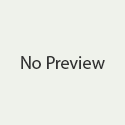Practice Proper Ergonomic at Your Desk with These Tips
Your body is designed to move. However, if you are like most people, you spend an average of 12 hours per day sitting down1. That means you spend half of your day sitting down.
You sit down to eat breakfast before work. You sit down during your commute (unless you bike or walk to work). You sit down for many hours at work. Then, you sit for a couple more hours when you get home while you eat dinner, help your kids with their homework, or watch television. Spending time on smartphone apps and social media can add even more sitting to your days.
When you consider all this, you can see that you spend a lot of hours not doing what your body is designed to do. All of this sitting can have negative effects on your body—including aches and pain due to improper ergonomics, which could cause you to be less productive and even miss work.
Some of the negative effects improper ergonomics can have on your body according to the University of New Hampshire include:
- Neck pain
- Headaches
- Blurry vision
- Loss of focus
- Back pain
- Carpal tunnel syndrome
Many of us are guilty of improper desk posture, and it can affect everyone differently. While sitting at your desk you do repetitive keyboard, mouse, and phone motions while tilting your neck up and down in front of your monitor. Plus, your eyes are trying to adjust to the lighting. All of this, combined with continuously slumping your back, can lead to severe long-term conditions. So, what can you do to help improve your ergonomics at work?
The easiest place to start is where you spend most of your time sitting—your desk. Some workplaces offer sit-to-stand desks or desk treadmills. If you don’t have access to these, you can make other changes to your workstation to help you be more ergonomically aligned.
The best thing you can do is get your entire body in a neutral posture. This means naturally aligning your joints, which can help reduce strain on your muscles, tendons, joints, and nerves2. This may also help reduce the risk of developing any musculoskeletal disorder. Let’s start from the top and work our way down.
Neck/eyes
- Your head should be level, so your neck is in a neutral position.
- Your eyes should be aligned with the top of your monitor.
- Your monitor should be placed 18 to 30 inches away from your face, and it should be at arm’s length to help reduce eye strain.
Shoulders
- Your shoulders should be relaxed and not scrunched up toward your ears.
Arms/wrists
- Your hands, wrists, and forearms should be straight and parallel to the floor.
- Your elbows should be bent between 90 and 120 degrees, and close to your body.
- Your upper arms should hang naturally at the side of your body.
Lower back
- Your back should be fully supported by your chair, using lumber support if needed.
Legs/feet
- Your knees should be at the same height as your hips.
- Your feet should be fully supported by the floor or a footrest.
To make your workstation more ergonomically friendly you can also:
- Place your phone, stapler, and other items you use often at arm’s length. This will help keep you from overreaching continuously, which can affect your neutral posture3.
- Take breaks every 20 to 30 minutes. Let your eyes get some time away from your computer screen, and take time to walk and stretch2.
- Use any other ergonomics resources or tools your employer offers to help you stay as comfortable as possible during those long hours at work.
Hopefully these tips help you improve your posture, help keep you pain free, and your boost your productivity at work.
References:
- org. The Facts: The human body is designed to move. Retrieved from http://www.juststand.org/the-facts/.
- University of New Hampshire Office of Health Education and Promotion. Ergonomics. Retrieved from https://www.unh.edu/health/ohep/physical-wellness/ergonomics.
- United States Department of Labor. Occupational Safety and Health Administration. Computer workstations eTool. Retrieved from https://www.osha.gov/SLTC/etools/computerworkstations/positions.html.